Today’s essential question: How can I piece together my video files in Premiere?
Today we will continue combining and editing our video footage in Premiere.
Please ask Ms. Lawson for feedback on how to arrange your clips before exporting your progress.
Next class, we will demo how to add text and bonus audio. (If you work really fast and want a preview, check out tutorials on text and audio here.) Everyone should have their trailer finished and ready to screen for class on Thursday, 11/1.
How to Set Up Your Movie Trailer Project in Premiere:
- Open Premiere

- Select New Project
- Set Up the Project according to these settings (if you used a class video camera).
This will ensure that your video footage does not get cropped strangely:
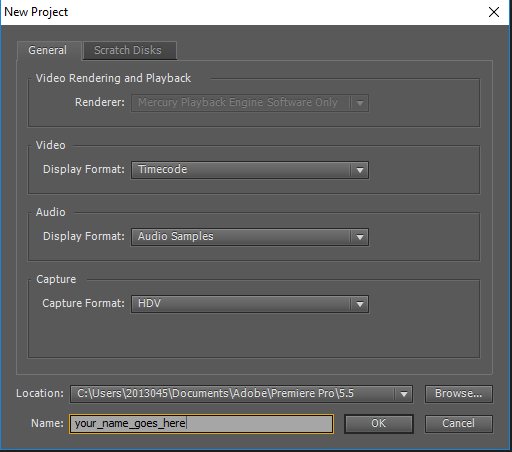
- Click OK, then set up the Sequence according to these settings:
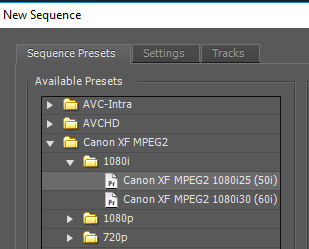
Importing your movie
- File -> Import
- Select any video files you wish to import. They will all appear in the top left part of your screen:
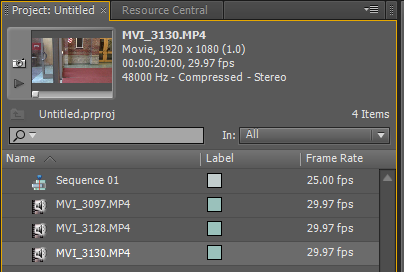
- Click on your chosen video file and drag it onto the timeline at the bottom of the screen to add it to your movie sequence:
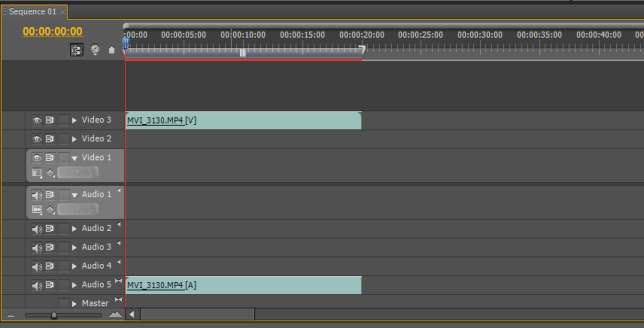
- Scroll through the movie to watch it
Cutting your sequence
- Select the razor tool from the toolbar on the lower right part of the screen:
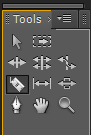
- In the timeline, click with the razor where you would like to cut your video.
A line will appear where you made the cut. - Select the black arrow from the toolbar on the lower right part of the screen:
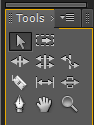
- Click on the part of the sequence that you would like to delete.
It will turn a darker color:
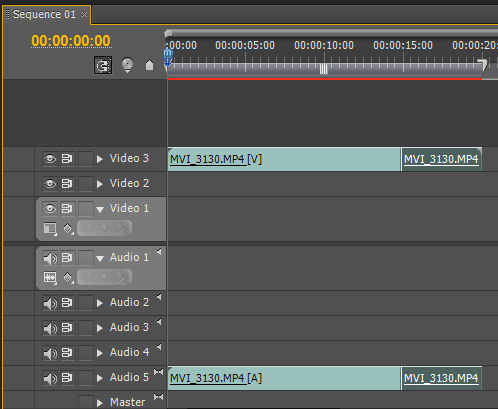
- Press the “Backspace” or “Delete” keys to delete the selected part of the video file
Continue to add movie clips to your timeline, cut, and rearrange them as necessary.
Exporting your sequence
- File -> Export -> Media
- Select “AVI” as the format. Remember the location you choose to export your movie to, so you know where to look when you upload it to YouTube.
Today we will:
- Begin combining and editing our video footage in Premiere
- Create a new blog post with the following:
- a link to our footage so far
- a brief description of what is going well so far and what you would like help with